+919-205-9911
Bravo User Manual
- Login
- Main Menu
- To Add a Card
- Steps to add card
- bravo digital wallet
- mobile wallet numbers
- Generate IPIN
- Complete IPIN Generate
- Beneficiary Settings
- (Zain Sudan MTN) TopUp
- Electricity
- My Transactions
- Share App
- Dear Bravo customer, If this is your first time , please click on the (new user) icon from the top of the page .
- Type your full name
- Type your phone number (10 digits)
- Type a four-digit password
- Confirm the password
- Click on Register button
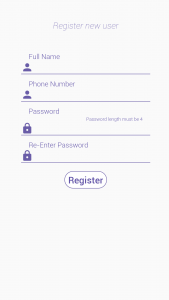
- Login
- For sign in write your phone number and the password that you wrote in the previous step
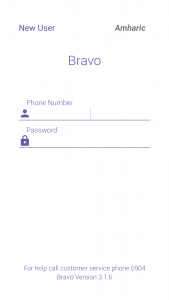
- Main Menu
- Here the main screen of the application that contains all the services appears
- You can add your bank cards by click the settings icon
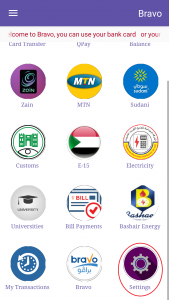
- To Add a Card
- After clicking on the settings icon , a window will appear for you , choose my cards
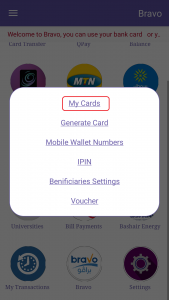
- here , Click on add card
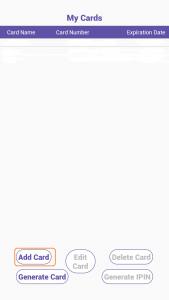
- Here, add the card information
- Add card name
- Add the card number (write carefully as it is on the card
- Retype the card number
- Write the expiration date (as it appears on the card)
- Click Save
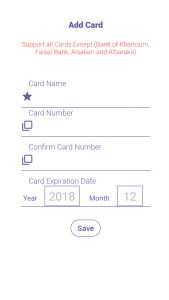
- Bravo Digital Wallet
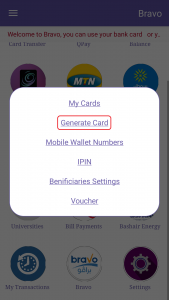
- Mobile Wallet Numbers
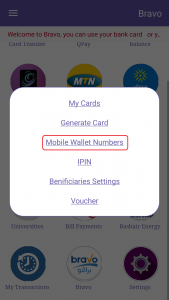
- To Generate a IPIN
- For generate IPIN , highlight the card, and then click on the generate IPIN
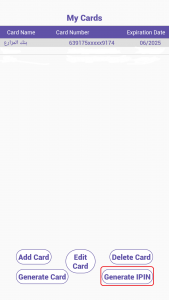
- Type the name of the card
- Type the phone number (the number registered in the bank with the card account)
- Click send
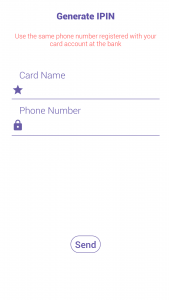
- After submitting a request for a IPIN , you will receive a message on your phone Number containing a code
- Type the received OTP
- Type a new IPIN
- Retype the new IPIN
- Click send
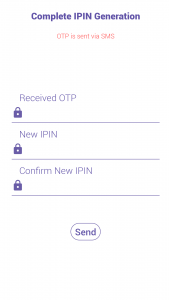
- Beneficiary settings
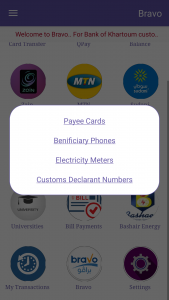
- Zain TopUp
- Zain Bill Pay
- Zain Recharge Vouchers
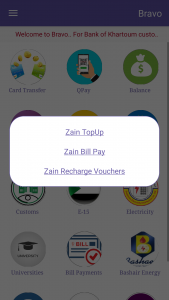
- Sudani TopUp
- Sudani Bill Pay
- Sudani Recharge Vouchers
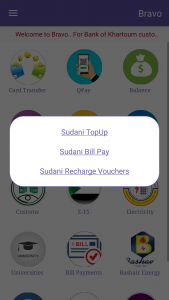
- MTN TopUp
- MTN Bill Pay
- MTN Recharge Vouchers
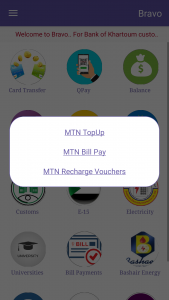
- Electricity
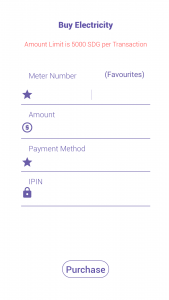
- My Transactions
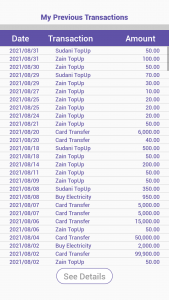
- Share App
- Contact Us
- User Guide
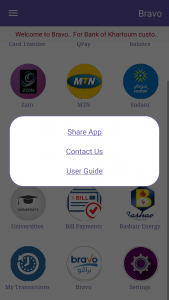
Social Media
SITE MAp
company
Location
8709 KAPLAN WOODS WAKE FIELD,
NC 27587 usa
Copyright © [hfe_current_year] [hfe_site_title] | All Rights Reserved.